Complile and Run
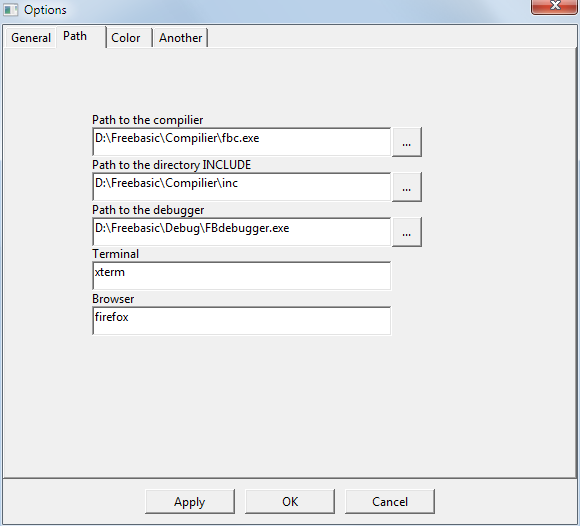
Specifying the path to the compiler and other paths can be in the menu: Options->Customising the editor
For Windows, the path to the compiler , debugger support a relative path. In the Linux the compiler path is global (usually just fbc), so there is no need to make it relative. $A - the directory where the EXE editor file is located. Example record: $A\compiler\fbc.exe
To compile/run 4 buttons in the toolbar are used:
- Compile
- Run
- Compile and Run
- Quick Run
These options are also duplicated in the "Build" menu. The menu also contains the "Run with a debugger" item (an external debugger is used).
When compiling, the output window displays errors and warnings. By clicking on any item, the editor automatically selects the error location in the main editor window. If the error is in another file, the editor will switch to the desired tab and highlight the error. If this file with an error is not opened , the editor will open it and display the line with an error. When compiled, the editor automatically saves the file if it was previously saved.
When using the "Quick Run" option, the editor does not save the file, but creates a temporary file with the contents from the current file and compiles it. If compilation is successful, QuickRun launches the file for execution. And after the program finishes, it removes all temporary files from the system. However, in the case of projects, Quick Run saves the project, but also deletes the temporary compiled file from the system.
Option in the: Options->Customising the editor->Another "Leave the command line after launch" - makes it possible to leave the command line after running the executable file. This is useful when you need to get information about errors after running the program, especially when using the compiler option. -exx.
Additional compilation commands are configured in the menu: Options->Customizing the build...