Find
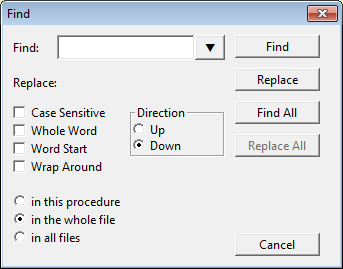
Here it should be a lot of things, since the search differs little from other editors. But I should specify some details:
- When searching, when "Find All" is selected, the results are displayed in the compilation output window. Clicking on any found item, the editor will automatically select the search place in the main editor window.
- When the "Replace All" option is executed in "All Files" mode, the replacement occurs on all files. The output window displays information about the number of replacements, including information about replacements by files / tabs in which the replacement took place. When you click on the required items, the required tab is activated. If you later want to undo the replace operation in all files, the editor does not do this automatically for all files. You will have to go through all the replaced files and perform an undo operation on each file. In this case, the information in the output window can help.
- The button with a triangle down displays the menu with the words from the past search.