Project
The editor implements a simple similarity of projects. Do not expect it to
work as in professional IDE (like Microsoft Visual Studio). In this editor,
projects are simply a grouping of files for easy download, compilation,
navigating files. Only one project can be downloaded at the same time.
The
advantage of projects in this editor, if you compare with the work of simply
individual files:
- Compile project from any project tab in the editor. Even if some project files are not loaded into the editor, they are still taken into account when compiling
- Automatic saving all edited project files before compiling
- You can at any time download any project file to the editor directly from the project window
- New project files always have the encoding you specify when creating a project
- Loading a project with a single file with extension *.prj .
- If you work with some project, then when you start the editor, it is in the list of past projects and you can simply download it to the editor.
- You can always add new or existing files to the project. If you define files as modules or resource file (* .rc), then they are automatically included in the compilation. It is also possible to delete or detach any files (except the main) from the project and rename any project files.
The list of project files, as well as the list of past projects is displayed
in the same window as the list of functions. To switch there is a
button: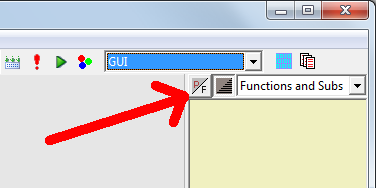
If the button is pressed, the project files are displayed. If the button is
not pressed, the list of functions is displayed. If the project is not yet
loaded, and the button is pressed, the list of past projects is displayed. Here
you can double click the mouse to download the project to the editor: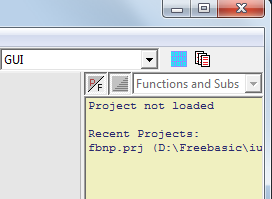
The list of project files looks like this: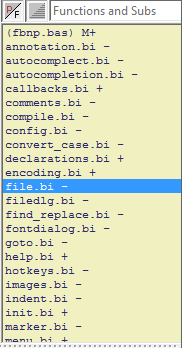
Files with a plus symbol "+" are loaded into the project, and the files with
the minus character "-" are not loaded. In order to download the project file to
the editor, simply click the double click on the desired file from the list. In
order to unload a file from the editor, just close it with a cross in a tab or
from the File->Close menu. It is convenient if you
have made all the work with a specific file and that it does not occupy the
place in the editor. Remember that the unloaded file is still part of the
project and if it is a module or resource file (* .rc), then it is taken into
account when compiling in any case.
The file in brackets is the main file
in the project and is always a module (main module). Project modules are
displayed with the letter "M". You can always assign another main file (module)
of the project from the list of project modules. The main file of the project or
the main module is the place where your program starts from.
By the way,
modules are autonomous files that are usually indicated when compiled as
follows:
fbc main_module.bas module1.bas
module2.bas
Other project files (except for * .rc resource files)
are not taken into account when compiling, the programmer himself is responsible
for their inclusion in the compilation. Usually, to enable them, the programmer
uses the #include directive in the desired files.
Create a project, close the project, open an existing project from the "Project" menu. Also from the "Project" menu, you can add new or existing files to the project. You can add files as modules or as any files (included (* .bi), resource files (* .rc), text (* .txt), etc.).
The creation window \ project settings looks like this: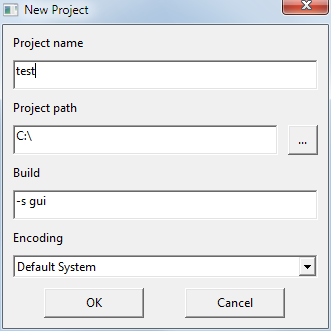
Setting the path to the project and configuring encoding is available only when creating a project.
Important!!! The project name is the name of the finite
compiled file! This name can be changed only in this window.
In the "Build"
string, you cannot use the compiler options:
-x - Since the name of the compiled file in the
compiler transmits the editor
-m - Since the name of the main module
in the compiler transmits the editor